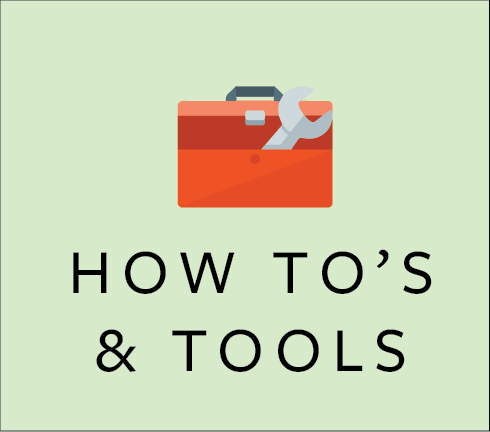
Teach Anywhere How To’s & Tools
Try to rely on tools and workflows that are familiar to you and your students, introducing new tools only when absolutely necessary. An array of different tools have been assembled to help engage students in distance learning and meet course learning objectives.
What to do When Your Technology Glitches
If your technology is not working the ways you expect it to, try these trouble-shooting tips:
If you’re in an uptown classroom, please locate a Classroom Experience Support Squad specialist in a Tulane Blue or Yellow vest.
1. Use a different browser, or update your browser. If you are having trouble logging-in, viewing particular options/ buttons, or displaying images try Google Chrome or Firefox. Recommend to your students that they not use Safari for Canvas, for example, as they may have trouble viewing images or videos.
2. Restart your computer. If you join a Zoom meeting and your audio is not working, leave the meeting and restart your computer. Make it a practice to shut down your computer at least once a week to ensure smooth operations.
3. Clear your history. Your browser history and cookie cache can cause glitches with Zoom sign-in and other functions.
4. Try once, twice, three times. Persistence can pay off. For example, if you are trying to manually set the start of your class time in the Zoom scheduler and it doesn’t work on the first or second try, try again.
5. Consider a low tech option. Most of the time our technology runs smoothly, but problems will arise. If your tech isn’t working there is often a low tech work around.
6. Have a back up plan. Even when you system is working fine, your power or internet provider may not be. Have a back up plan.
Canvas Resources
Note: You may be prompted to login with your Tulane credentials to access some of the links listed below.
Technology Enhanced Classroom Resources
- Both Zoom and YuJa allow for students to create and upload recordings to complete media-based assignments.
- Support your class meetings using the Zoom Canvas Tool.
- YuJa allows you to prerecord lectures and screencasts and distribute them to your students via Canvas.
- Transition Turning Point licenses to mobile app from clickers and still capture graded response feedback.
- While teaching online, academic integrity can be challenging, use Turnitin to monitor the originality of student submissions.
Traditional and Alternative Online Assessment Tools
Reasonable assessment alternatives to traditional testing exist for most courses across diverse disciplines, format and size. In fact, the alternatives may promote student learning and be a more authentic way for students to demonstrate what they have learned at higher levels of Bloom’s Taxonomy (synthesis, analysis, evaluation). Learn more at: Teach Anywhere: Traditional and Online Assessment Tools.
Respondus Lock-Down Browser & Monitor for Assessments
LockDown Browser and Respondus Monitor protect the integrity of both proctored and unproctored online exams. Training is strongly recoommended for instructors to be successful in using LockDown Browser and Respondus Monitor.
Training videos and resources are provided in the application itself, and we strongly encourage faculty to attend a training session provided by online Respondus.
For more information vist our Respondus Resource Course
Virtual Computer Lab Access
VMWare Horizon Virtual Desktop
Virtual computer lab access is available to all faculty, staff, and students through the VMWare Horizon Virtual Desktop. Use the guide linked here to install.
Statistical Software Access
SPSS, SAS, and Mathematica are free to download for all faculty, staff, and students through this transition. Download the package through this site: https://tulane.onthehub.com
Online Training Tools
Epigeum
Geared for higher education institutions to deliver training in four key areas: teaching and development, research, studying, and support and wellbeing. Use your Tulane account to get started.. www.epigeum.com
Questions, Concerns, Suggestions
For questions, concerns, or suggestions about this guide, email the team at teachanywhere@tulane.edu.