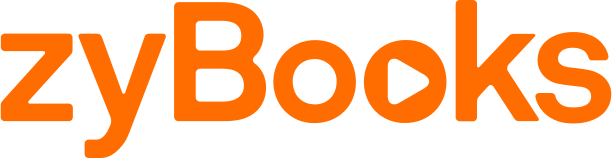
About zyBooks:
A zyBook is a web-native interactive content module that can be embedded into your Canvas course using Modules or Assignments. For more about zyBooks, please visit: https://www.zybooks.com/
Creating a Module using zyBooks sections
Step 1 – Create a link in Canvas using Modules
- From your Dashboard, select the class that you would like to create a zyBooks link.
- Next, create a new module for your class and give it a name. if you have already created a module, choose one of those.
- After creating or choosing the module, click the gray “+” button in the top right corner of the gray module window to add an item.
- In the “Add” Dropdown box, select “External Tool”. External tools provide a direct access to a zyBook section (this will not pass back a grade).
- Select zyBook from the menu list and then click “Add Item”.
- Click on the newly created item and follow the instructions to link to a zyBook section.
- Publishing will make the link available to students.
Step 2 – Configure the link on the zyBooks website
- After creating a Module link in Canvas, you must configure that link on the zyBooks website to point to a specific section or zyBook table of contents.
- While logged into Canvas using an email address that is assigned as an instructor on one or more zyBooks, click your newly created Module link to zyBooks to select and configure the zyBook integration.
- You should be taken to the following page where you will see all of your active zyBooks on which you are a verified instructor.
- Select the zyBook you wish to create a link to.
- After selecting a zyBook, a new screen will be shown that provides options to link directly to a section.
- Linking to a section or the table of contents will provide students with a link to that section from Canvas, no grade reporting will occur.
- Once a section has been selected, the link will be accessible by students from Canvas.
- Once created and linked, students will be able to see the link in Canvas.
zyBooks User Guide
- How to link zyBooks sections in Canvas [View webpage]
- How to link zyBooks assignments in Canvas [View webpage]